► Install Code Composer Studio
► Install TivaWare for C Series
► Launch Code Composer Studio with new workspce.
► Instead of creating a new project, we will Import a pre-configured project from the file system.
► Download FreeRTOS Blinky Project.
► To import an existing project into the CCS IDE workspace, select File > Import from the CCS main menu.
► In the Next screen, Select Code Composer Studio > CCS Projects
► Click on the Next button.
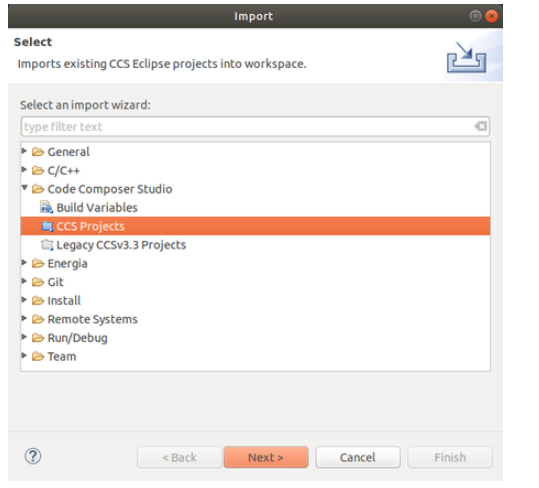
► In the Import CCS Projects Dialog window, choose Select archive file:, and Browse to freertos_ccs_gcc_tm4c123gxl_blinky.zip file.
Click Finish.
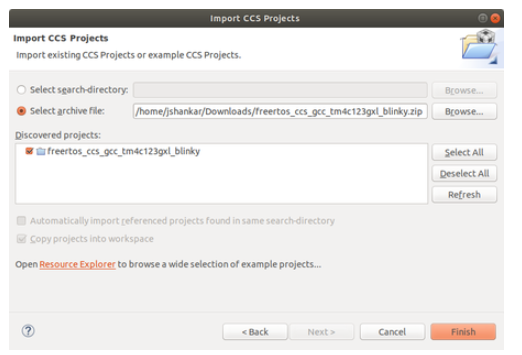
► Create CCS Build Variable called TIVAWARE_LOC which should link to the Tivaware folder
► Build Project
► Configure for Debug
► Load/Debug/Run the Program
► Build Project
► Configure for Debug
► Load/Debug/Run the Program

Recent Comments