CCS Debug Configuration
Debug Config Menu
► Select Run–>Debug Configurations…
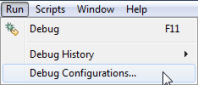
CCS Debug Configuration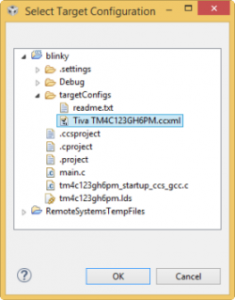
► In the next Dialog Box, Double click on Code Composer Studio – Device Debugging in the left pane
► Name : type lab2_configuration
► Target Configuration : Brows workspace and Select Tiva TM4C123GH6PM.ccxml file from targetConfigs folder
► Click on the Apply button
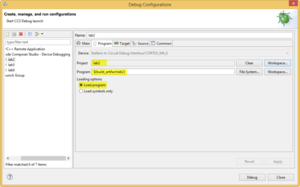
Debug Program Configuration
► Select Program tab
Project : lab2
Program : Browse Workspace and Select the Project you want to debug
Loading options : Ckeck → Load Program
► Select Target tab
► Select Reset the target on connect and Reset the target on a program load or restart
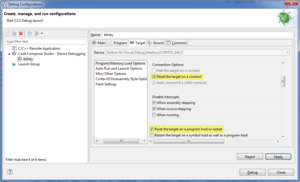
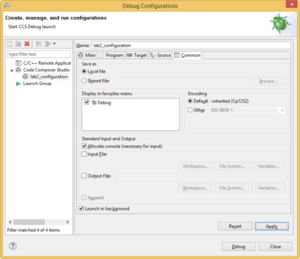
Debug Target Configuration
► Select Common tab
► Check Debug in Display in favorites menu
► Click on the Apply button
► Click on the Close button

Recent Comments