Beaglebone Black Wireless – Quick Start Guide
Tethered to a PC
- Connect the USB cable to BeagleBone Black Wireless
- Connect the other end of the USB cable to the PC
- Look for new mass storage drive to appear on the PC
- Open the drive and click on STARTHTM
- Follow the instructions on the PC
Once booted you should see that the BeagleBone has connected as a media drive.
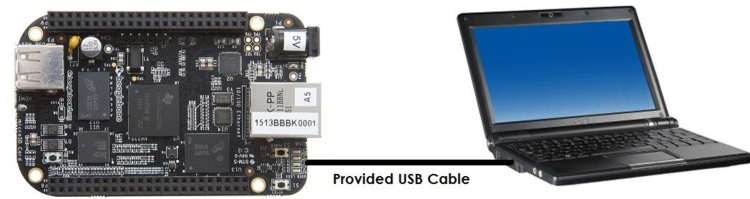
Now, you should be able to open the following url in your internet browser:
http://192.168.7.2
Now we are going to connect to the board using SSH in a terminal program. To connect to the board type the following in the terminal window:
ssh debian@192.168.7.2
Enter password as temppwd
Connecting to IEEE8021x (PEAP/MSCAPV2) network with connman
Edit/Create : /var/lib/connman/peap-mschapv2.config
sudo vi /var/lib/connman/peap-mschapv2.config
Add the following lines:
[global]
Name = iiscwlan
Description = “IISc WLan”
[service_peap]
Type = wifi
Name = iiscwlan
EAP = peap
Phase2 = MSCHAPV2
Identity = userid@iisc.ac.in
Passphrase = iisc password
Reboot the Board
sudo reboot now
Connman will automatically pick up the connection if the identity and passphrase are correct.
sudo ifconfig
wlan0 Link encap:Ethernet HWaddr f4:5e:ab:53:4a:c0
inet addr:10.114.240.122 Bcast:10.114.240.255 Mask:255.255.255.0
inet6 addr: fe80::f65e:abff:fe53:4ac0/64 Scope:Link
UP BROADCAST RUNNING MULTICAST DYNAMIC MTU:1500 Metric:1
RX packets:40 errors:0 dropped:0 overruns:0 frame:0
TX packets:108 errors:0 dropped:0 overruns:0 carrier:0
collisions:0 txqueuelen:1000
RX bytes:7498 (7.3 KiB) TX bytes:17812 (17.3 KiB)
sudo connmanctl
connmanctl> enable wifi
Error wifi: Already enabled
connmanctl> scan wifi
Scan completed for wifi
connmanctl> services
*AO iiscwlan wifi_f45eab534ac0_69697363776c616e_managed_ieee8021x EMLAB wifi_f45eab534ac0_454d4c4142_managed_psk eduroam wifi_f45eab534ac0_656475726f616d_managed_ieee8021x DIRECT-AYLENOVO-PCmsII wifi_f45eab534ac0_4449524543542d41594c454e4f564f2d50436d734949_managed_psk testing-tls wifi_f45eab534ac0_74657374696e672d746c73_managed_ieee8021x
connmanctl> agent on
Agent registered
connmanctl> quit
Shutdown
To shutdown the board:
sudo shutdown -h now
Standalone with Keyboard and Mouse
- Connect a keyboard and mouse to the USB host port
- Connect an HDMI cable to the board
- Connect the HDMI cable to an HDMI monitor
- Plug in 5V 1A DC power supply
- Board will boot. Use Name:debian, Password:temppwd
- Desktop will appear on the monitor

Recent Comments