CCS Add Path and Build Variables
The Path and Build variables are used for:
- Path variable – when you ADD (link) a file to your project, you can specify a “relative to” path. The default is PROJECT_LOC which means that your linked resource (like a .lib file) will be linked relative to your project directory.
- Build variable – used for items such as the search path for include files associated with a library – i.e. it is used when you build your project.
Variables can either have a PROJECT scope (that they only work for this project) or a WORKSPACE scope (that they work across all projects in the workspace).
In the next step, we need to add (link) a library file and then add a search path for include files. First, we’ll add these variables MANUALLY as PROJECT variables. Later, we will show you a quick and easy way to add these variables into your WORKSPACE so that any project in your workspace can use the variables.
Adding a Path Variable
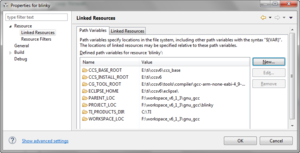 Path and Linked Resource
Path and Linked Resource
To add a path variable, Right-click on your project and select Properties. Expand the Resource list in the upper left-hand corner as shown and click on Linked Resources:
You will see two tabs on the right side – Path Variables and Linked Resources:
In the Path Variables tab, notice that PROJECT_LOC is listed and will display as the default path variable for linked resources in your project. We want to add a New
variable to specify exactly where you installed TivaWare.

Adding a Build Variable
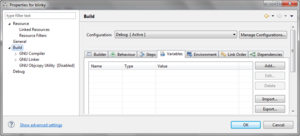
Now let’s add a build variable that we will use in the include search path for the INCLUDE files associated with the TivaWare driver libraries.
► Click on Build and then the Variables tab:
► Click the Add button. When the Define a New Build Variable dialog appears, insert TIVAWARE_INSTALL into the Variables name box.
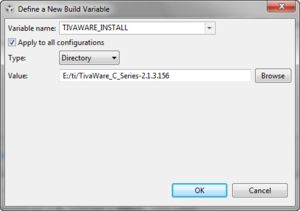 ► Check the “Apply to all configurations” checkbox
► Check the “Apply to all configurations” checkbox
► Change the Type to Directory and browse to your Tivaware installation folder.
► Click OK.
► Click OK again to save and close the Build Properties window.

Recent Comments